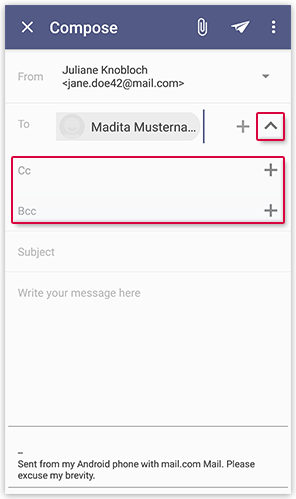Navigation auf-/zuklappen
Write emails in mail.com Mail App for Android
Stay in touch with your contacts with mail.com Mail App for Android. Send emails to new contacts or those saved in an address book, in just a few steps.
How to write an email to a recipient
-
Tap the pencil symbol.
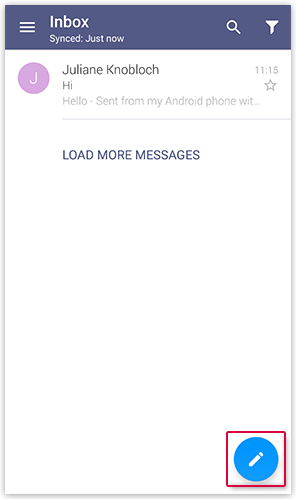
- Enter a valid email address in the "To" field. You can also select senders from your address book. Click on the "+" symbol on the right-hand edge of the "To" field.
- Enter the subject of your email in the subject field.
- Enter your message in the text field.
- Add an attachment as required. To do this, tap on the paper clip symbol at top right.
-
Make additional changes to email labelling by tapping on the ⋮ symbol on the upper right in the menu bar:
- In order to ensure that business emails in particular are read, place the tick on the right next to the read confirmation.
- To show the email recipient that the email is important, you can choose between priority levels high / normal / low.
- Send the email by tapping on the paper plane symbol top right.
How to write an email to several recipients in CC and BCC
Was this article helpful?