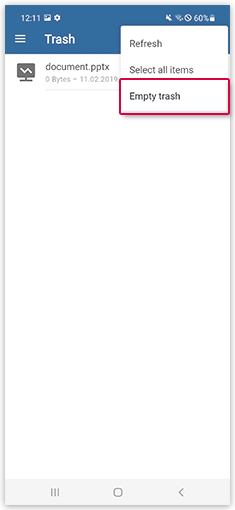Navigation auf-/zuklappen
Trash folder
Items in the Cloud trash folder are not deleted permanently. You can select items just like in other folders to perform actions like copying, renaming or moving.
- Tap the menu symbol in the menu bar on the left.
- Tap Trash.
-
If you want to perform actions like copying, renaming or moving, choose one or more items:
- Tap the element and let go when the color changes to blue and a tick appears on the left.
- Tap the ⋮ symbol in the menu bar and then tap Select all items.
- Tap the action you want to perform.
-
If you want to delete one or more items permanently, do the following:
Was this article helpful?