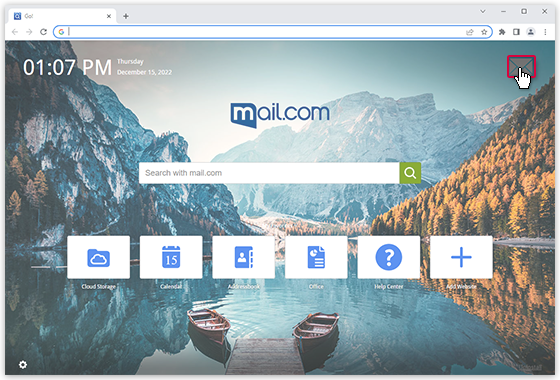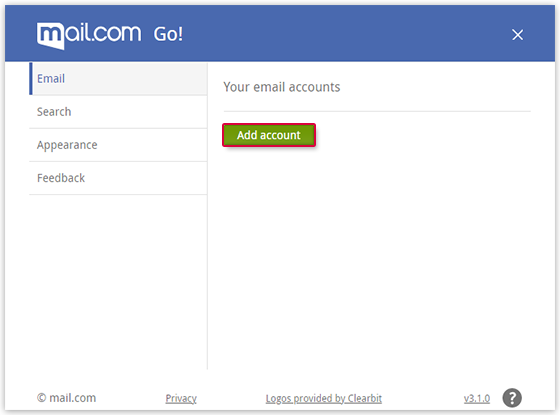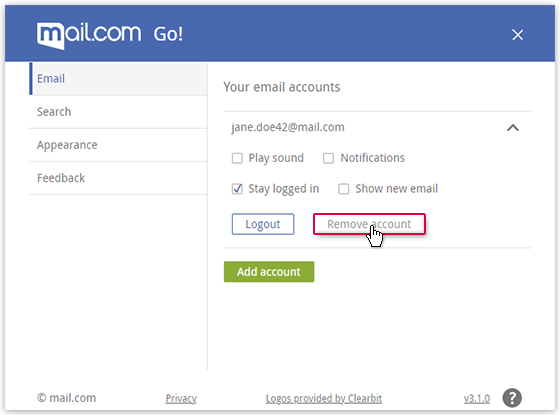Navigation auf-/zuklappen
Connecting MailCheck to mail.com Go! for Chrome
By connecting MailCheck to mail.com Go! for Chrome, you can display the amount of new emails in your mailbox and quickly access them.
Connecting MailCheck to mail.com Go! for Chrome
Disconnecting MailCheck from mail.com Go! for Chrome
Was this article helpful?