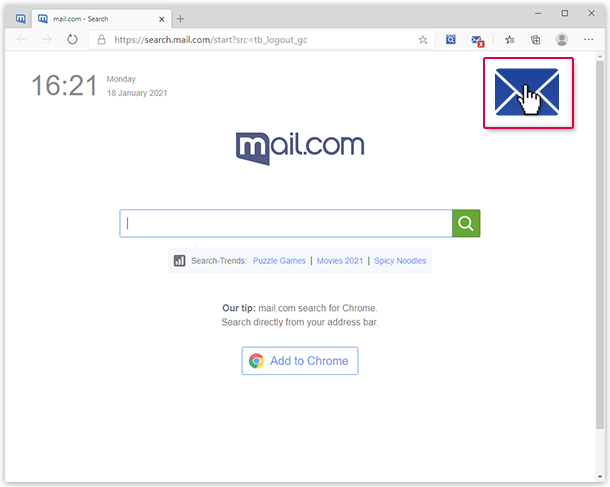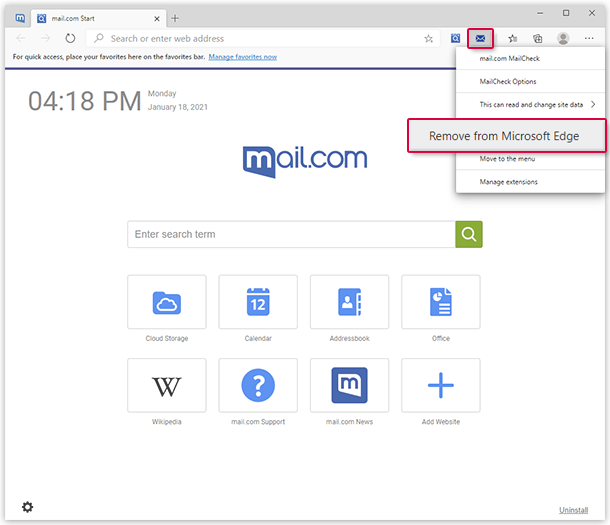Navigation auf-/zuklappen
Connecting MailCheck to mail.com Start for Edge
By connecting MailCheck to mail.com Start for Edge, you can display the amount of new emails in your mailbox and quickly access them.
Connecting MailCheck to mail.com Start for Edge
Disconnecting MailCheck from mail.com Start for Edge
Was this article helpful?