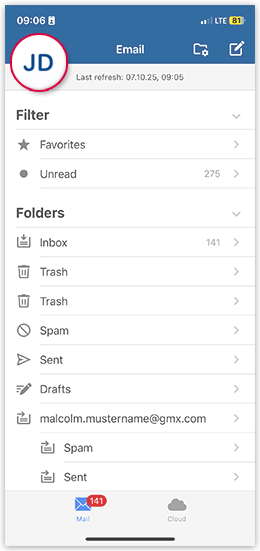Navigation auf-/zuklappen
Enabling automatic backup and synchronization for your Cloud in your mail.com Mail App for iOS
The automatic backup feature automatically syncs existing camera photos when you first launch the app. Afterwards, new camera photos are synchronized as soon as you take them, i.e. the backup starts automatically in the background according to your settings, even if the app is not active.
Was this article helpful?