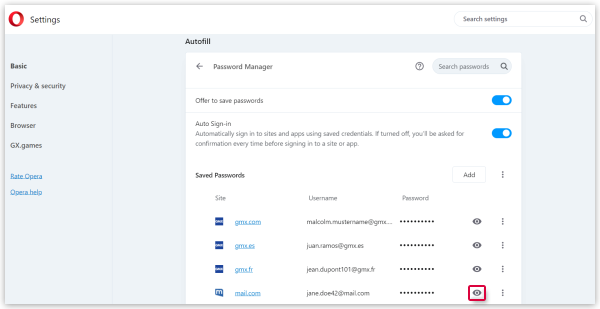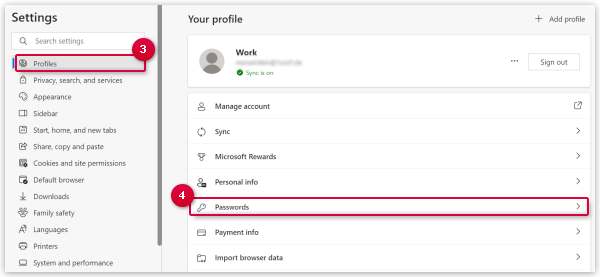Navigation auf-/zuklappen
Delete Saved Passwords
Several browsers save your inserted password automatically. If you chenge your password, you can delete the old one in your browser.
Requirements:
You have saved your mail.com password in your browser or E-Mail application and want to delete it.
How to view saved passwords in Opera
View saved passwords in Microsoft Edge
View saved passwords in Safari (Mac/MacBook)
- Open Safari on your Mac or MacBook.
- Click Safari in the top left.
- Click Settings (or Preferences).
- Switch to the Passwords tab.
- Enter your Mac user account password and confirm.
- In the list of saved passwords, click on the appropriate entry.
- Hover the mouse over the hidden password to make it readable.
Was this article helpful?