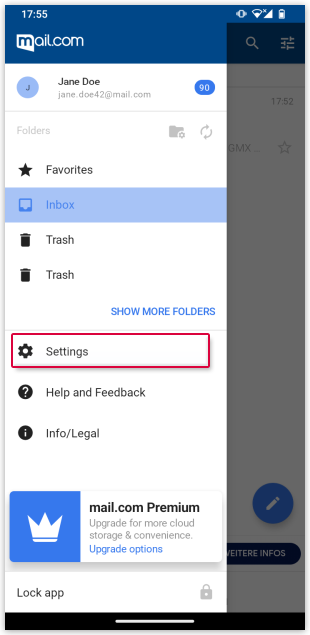Navigation auf-/zuklappen
Deactivate confirmation dialogues in the mail.com Mail App for Android
In your mail.com Mail App for Android, you can deactivate the standard confirmation dialogue that is displayed e.g. before an email is deleted or a folder is emptied.
Was this article helpful?