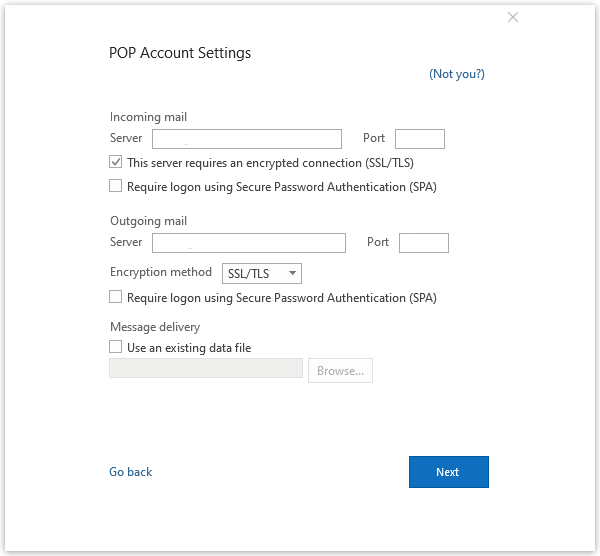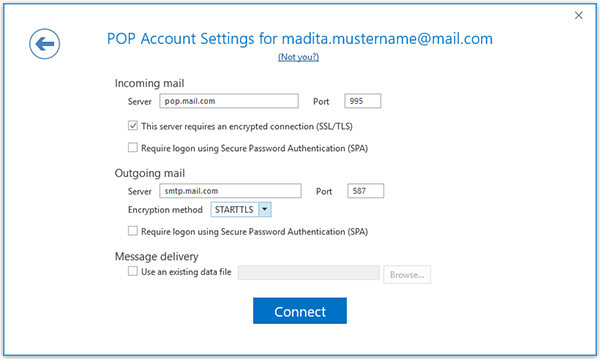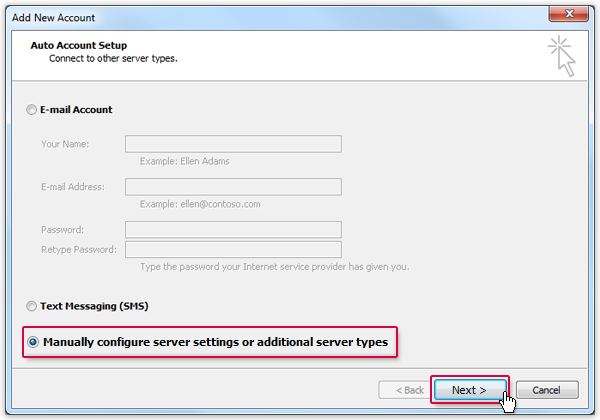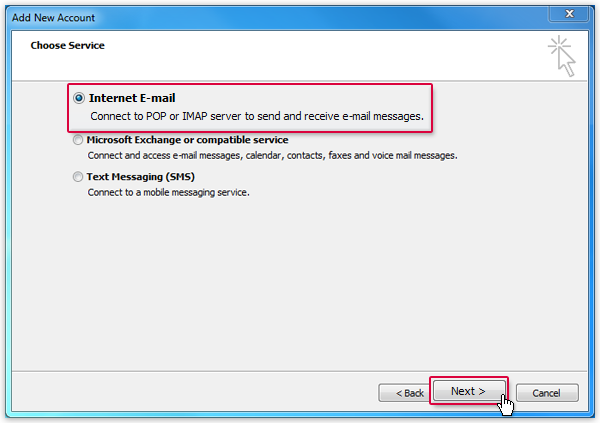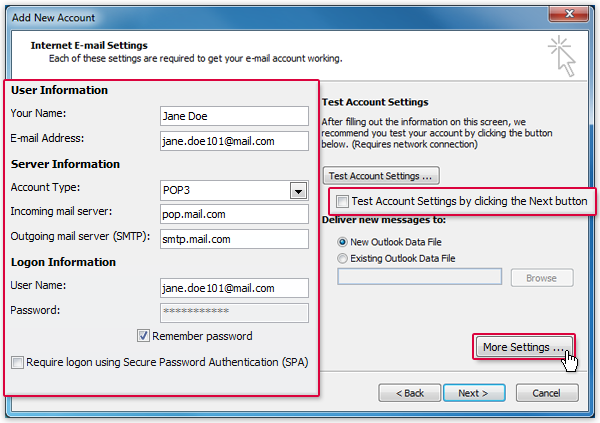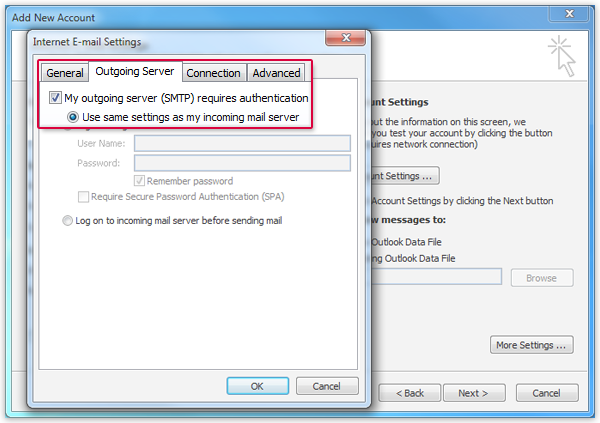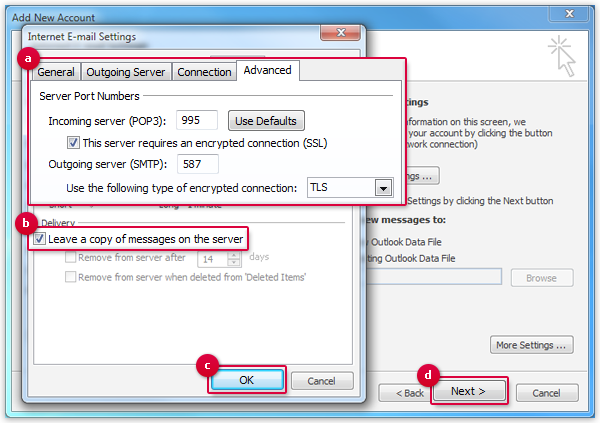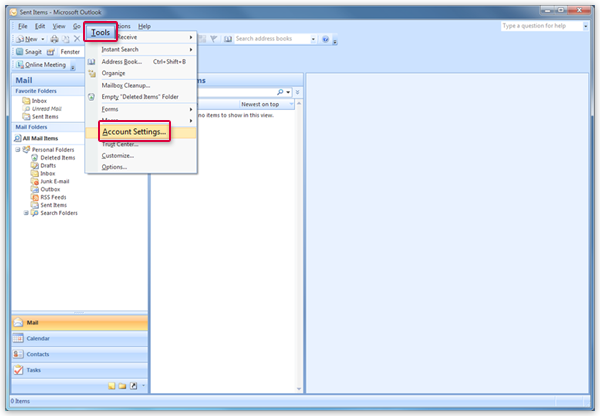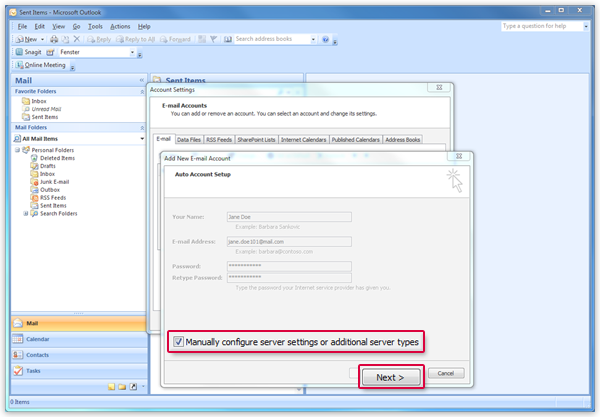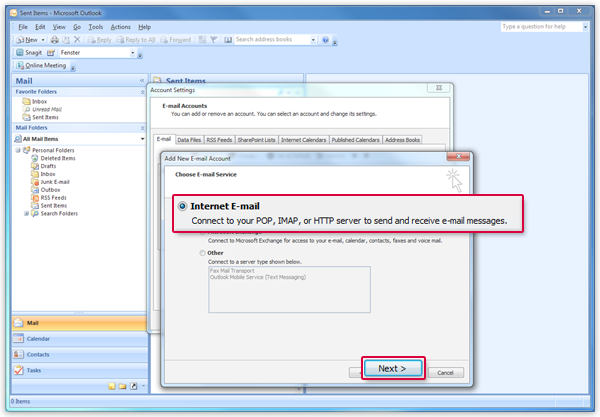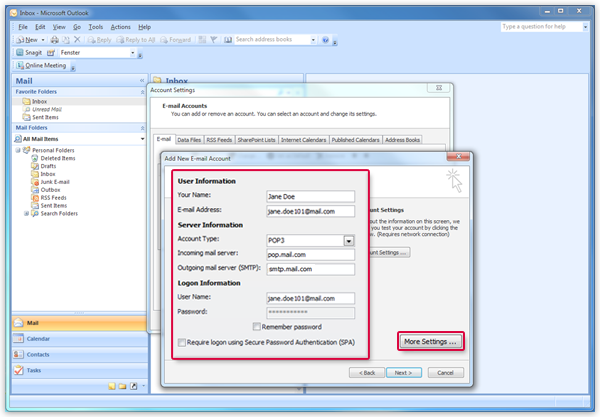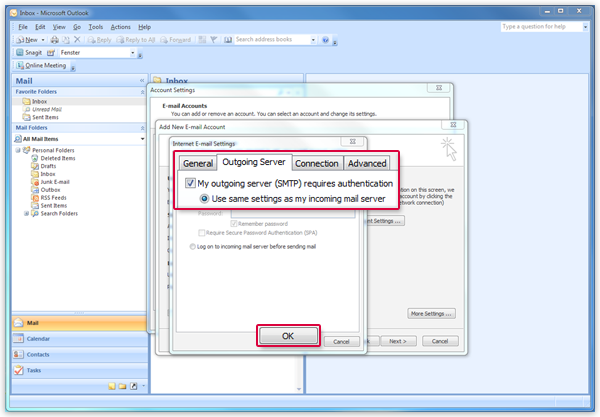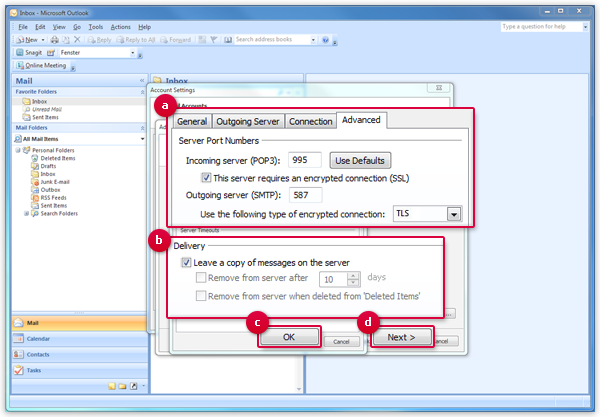Navigation auf-/zuklappen
Setting Up Outlook (POP3)
You can configure Outlook to retrieve your email from your mail.com mailbox with Outlook. Your email will be sent to your application through POP3 whenever you want.
How to add your email account to Outlook 2019
How to add your email account to Outlook 2016
How to add your email account to Outlook 2010
How to add your email account to Outlook 2007
Was this article helpful?