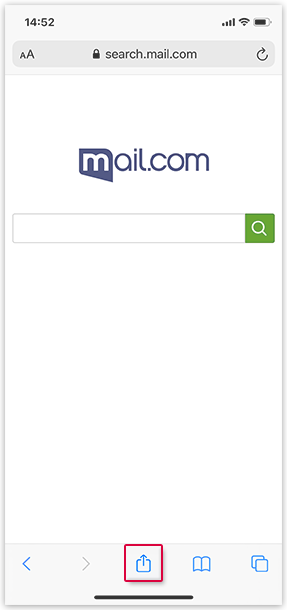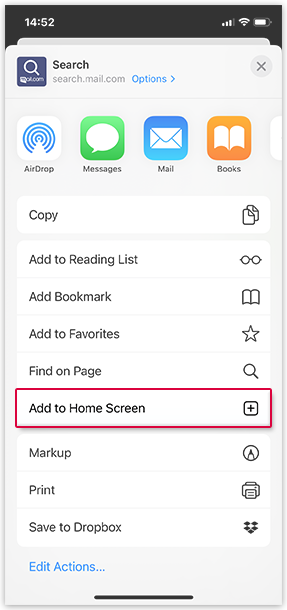Navigation auf-/zuklappen
mail.com Search: Mobile Usage
You can add mail.com Search as a shortcut to the home screen on your mobile device.
Search with the browser
Follow these steps to use mail.com Search on your smartphone.
Search with the app (Android)
Follow these steps to use the mail.com Search app on your Android smartphone.
Add mail.com Search shortcut to home screen on Android devices
Create a mail.com Search shortcut on the home screen of your Android device to access it faster.
Add mail.com Search shortcut to home screen on iOS devices
Create a mail.com Search shortcut on the home screen of your iOS device to access it faster.
Was this article helpful?