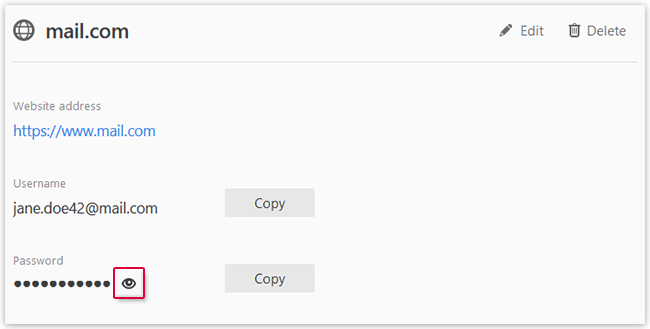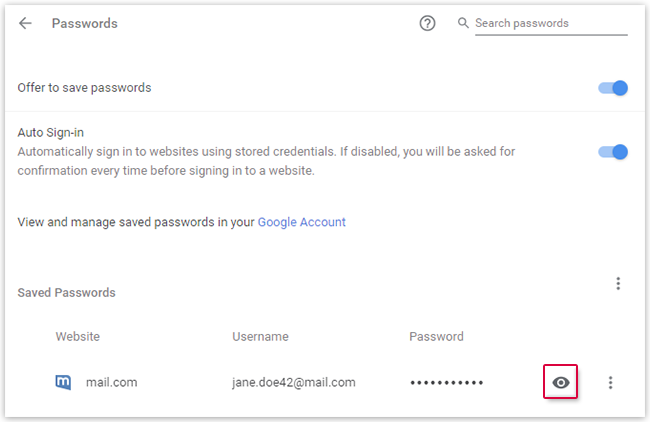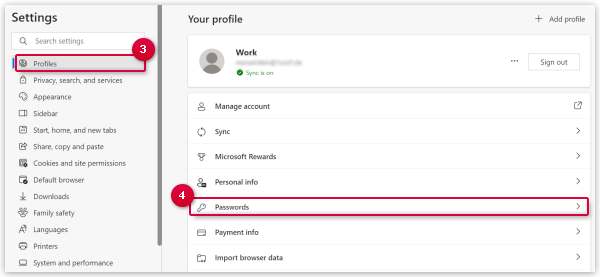Navigation auf-/zuklappen
I forgot my mail.com email address
Your email address is automatically saved by your browser per default. If you forgot it, you can view it with a few clicks.
View saved passwords in Firefox
View saved passwords in Chrome
View saved passwords in Safari (Mac/MacBook)
- Open Safari on your Mac or MacBook.
- Click Safari in the top left.
- Click Settings (or Preferences).
- Switch to the Passwords tab.
- Enter your Mac user account password and confirm.
- In the list of saved passwords, click on the appropriate entry.
- Hover the mouse over the hidden password to make it readable.
View saved passwords in Microsoft Edge
View saved passwords in Thunderbird
Was this article helpful?