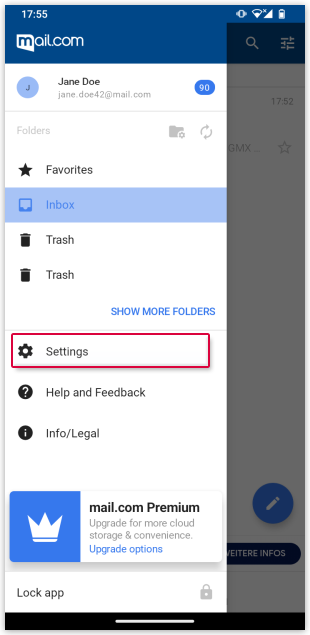Navigation auf-/zuklappen
Change personal data
Change personal data in your mail.com Mail App for Android, such as your name or the signature appearing at the end of your email.
How to change the name that is displayed when sending an email
How to change your signature
Was this article helpful?