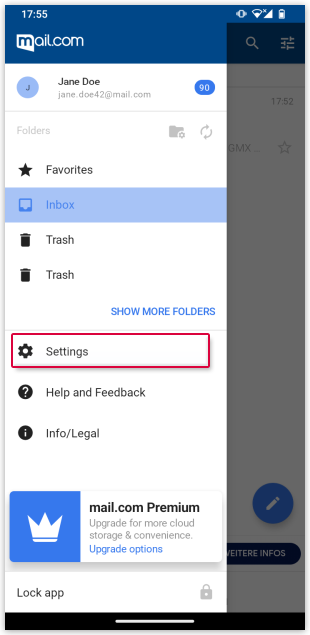Administrate external content
External content is not directly attached to the email but is downloaded from an external source. It is often found in commercial emails.
External content are elements (e.g., images) in an email that are not sent as an email attachment but are stored on an external server. In the email, there is a link that instructs your browser to display this external content. Some senders use this method to track if you have opened the particular email along with its external content.
You can choose whether external content should always be downloaded and displayed automatically when you receive a new email. This setting only applies to the mail.com Mail App, not to external content in emails that you access by logging in to your mail.com account via the web browser.
Was this article helpful?