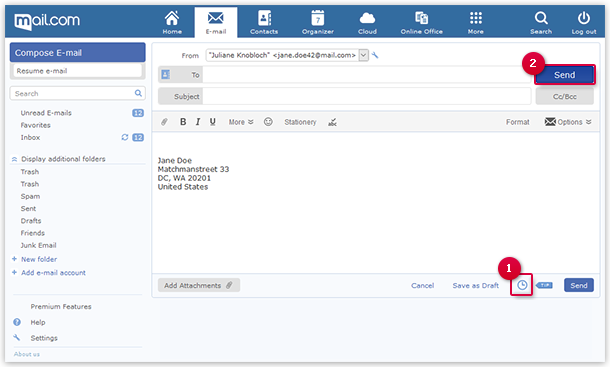Navigation auf-/zuklappen
Scheduled Sending
Send your email with a time delay to congratulate the recipient on time or to hand in documents to the defined deadline.
You can write an email now but not send it until later. You can edit the email and adjust the sending time until the email has been sent.
How to send an email with scheduled sending
How to edit the email after writing it
- Open the Outbox folder.
- Select the email and click Edit.
- Edit the text, etc.
- Click Send.
How to change the sending time after writing the email
- Open the Outbox folder.
- Select the email and click Edit.
- Click the clock icon and select the new sending time.
- Click Send.
Was this article helpful?