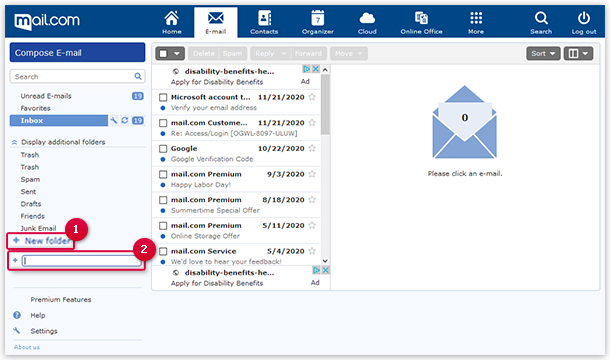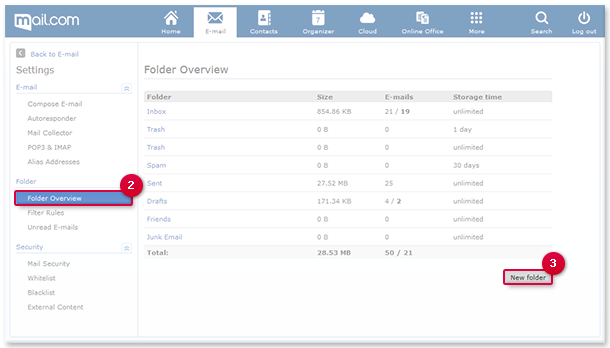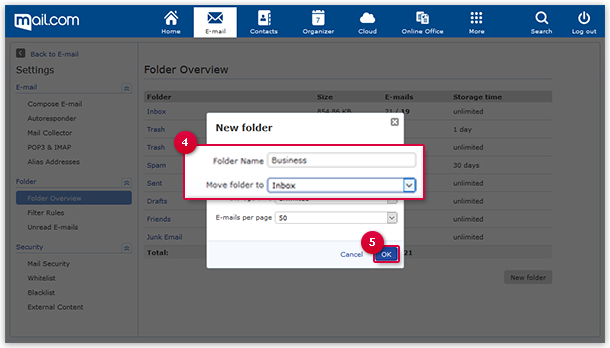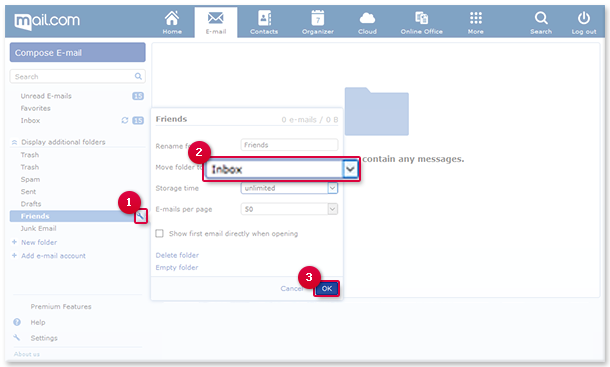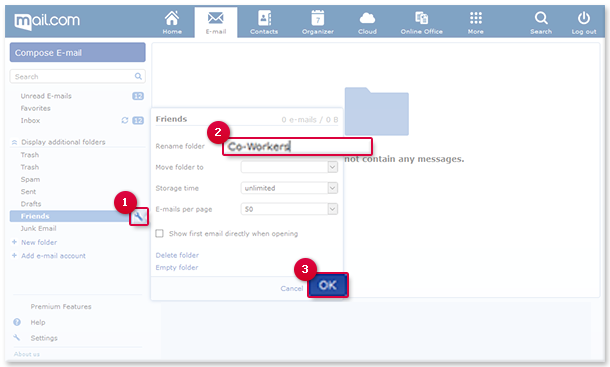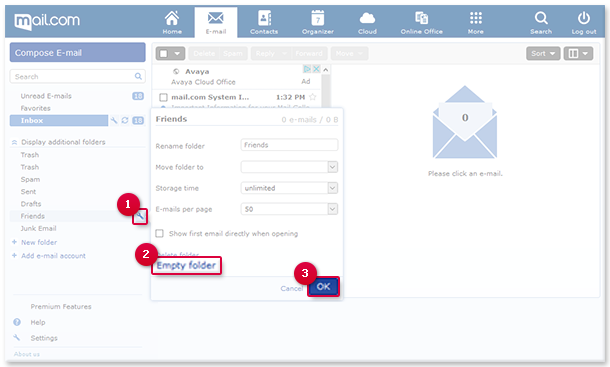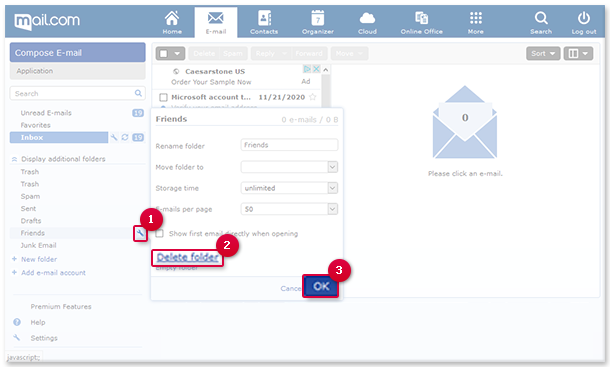Navigation auf-/zuklappen
Managing Folders
Add a new folder to sort your email as you like. You can also edit an newly added folder afterwards and make sure that it has the right settings.
How to create a folder
How to create a sub-folder
How to move a folder to a different folder
How to rename a folder
How to empty a folder
How to delete a folder
Was this article helpful?