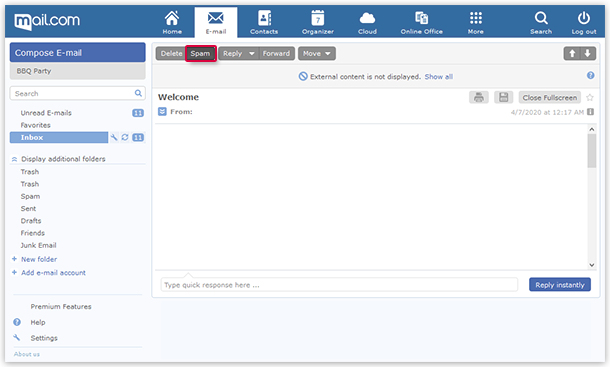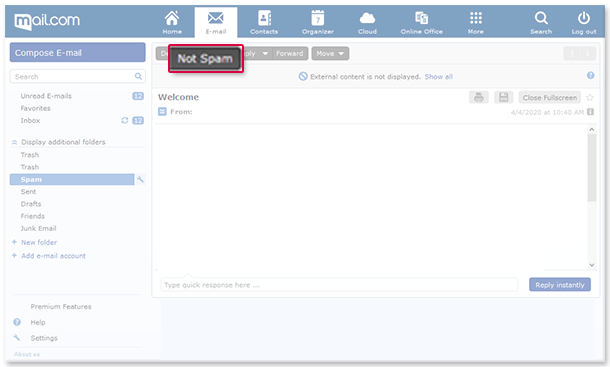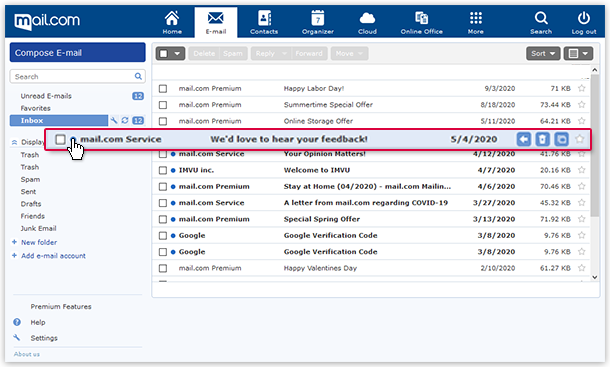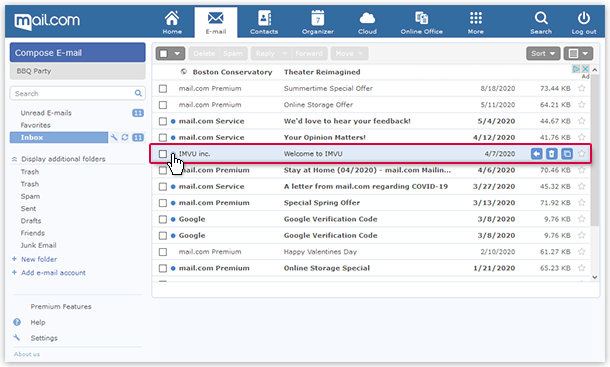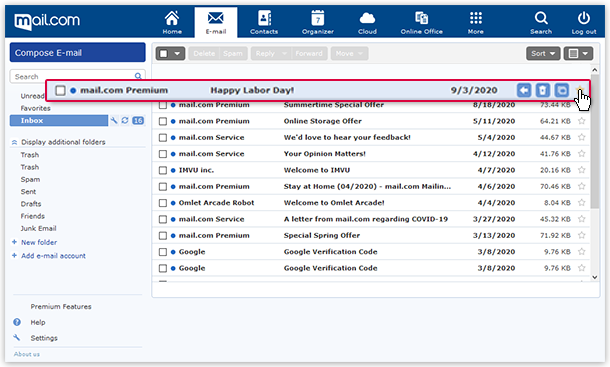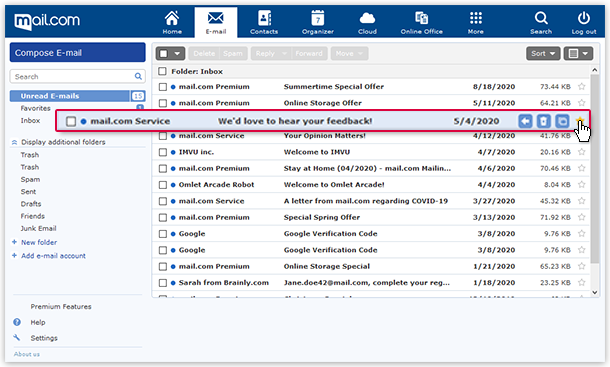Navigation auf-/zuklappen
Marking email
Use the buttons inside your mailbox and mark your email easier as spam, read or favorite to manage your email more precisely.
How to mark an email as spam
How to mark an email as "No Spam"
How to mark an email as
"Read"
How to mark an email as unread
How to mark an email as a Favorite
How to remove the favorite flag from an email
Was this article helpful?