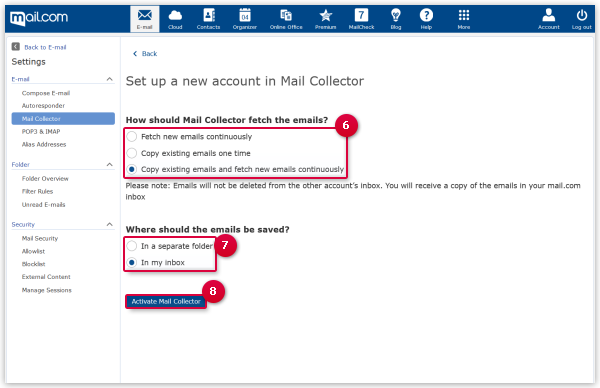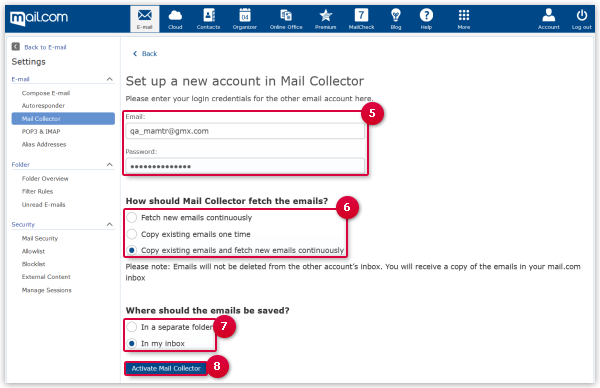Navigation auf-/zuklappen
How to set up Mail Collector
The Mail Collector feature allows you to import emails from third-party accounts into your mail.com inbox. You can change your Mail Collector settings any time.
How to set up Mail Collector for a Gmail, Yahoo or AOL account
How to set up Mail Collector for other accounts
Was this article helpful?