External Content
External content is not directly attached to the email but is downloaded from an external source. It is often found in commercial emails.
External content are elements (e.g., pictures) in an email that are not sent in the email attachment but are stored on an external server. In the email, there is only a link that will instruct your browser to display this external content. Some senders use this method to track if you have opened the particular email along with its external content.
- In the "E-mail" section, click on Settings at the bottom left.
- Under "Security", click on External Content.
- Click on the small box next to Deactivate external content in e-mails.
- Click on Save.
If you deactivate external content, some emails may not be displayed as intended by the sender because the images are missing. This will, however, most likely only affect commercial emails, as this method is rarely used in private email conversations. You always have the option of showing external content in an individual email by clicking Show all above the email.
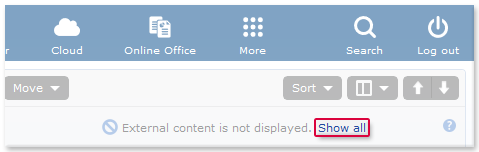
External content in spam emails
This setting is not applied to emails in your Spam folder. External content is generally not shown for these emails.
Forwarding affected emails
If you forward an email whose external content is deactivated, the pictures in the email will be replaced by empty placeholder images.
Was this article helpful?