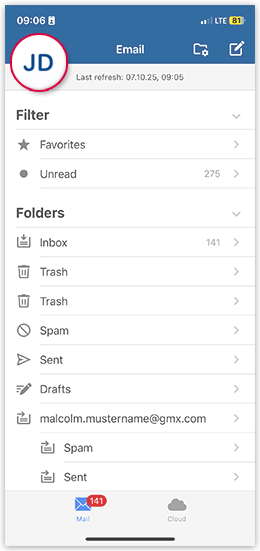Navigation auf-/zuklappen
Using multiple mail.com accounts in the mail.com Mail App for iOS
You can use the mail.com Mail App for iOS without restrictions with multiple mail.com accounts.
Adding another mail.com account to the mail.com Mail App for iOS
Switching to another account in the mail.com Mail App for iOS
Removing an account from the mail.com Mail App for iOS
Was this article helpful?