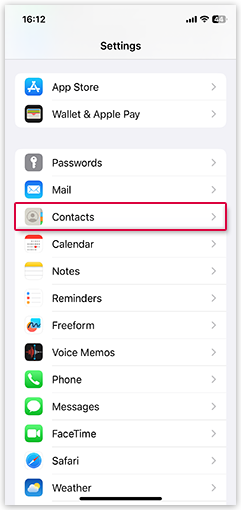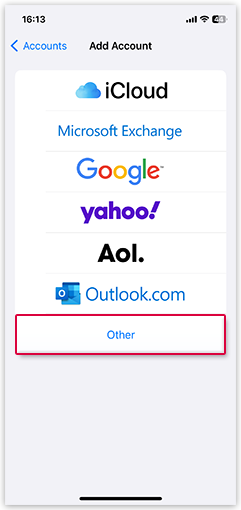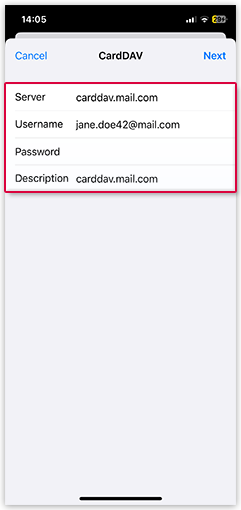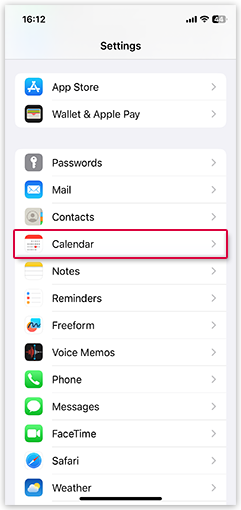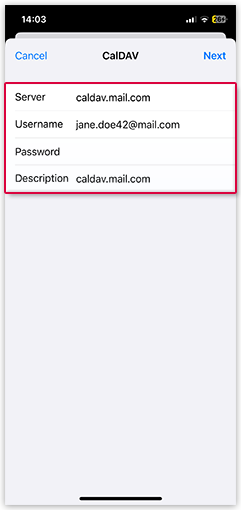Navigation auf-/zuklappen
Synchronizing Contacts and Calendar
You can synchronize your mail.com address book and your mail.com calendar with the mail.com Mail App for iOS.
Synchronizing Contacts
Synchronizing Calendar
Was this article helpful?