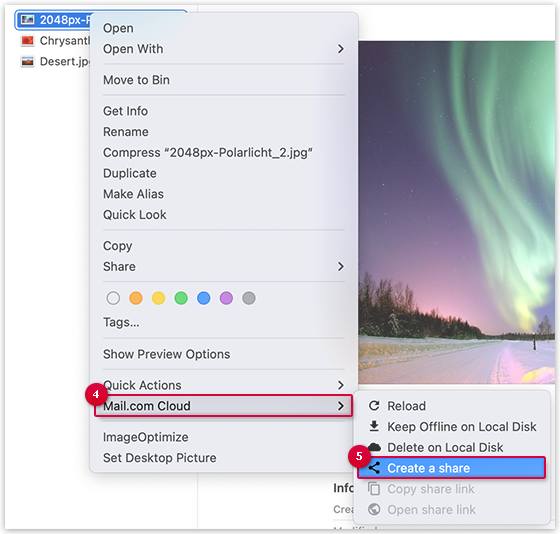You can create shares of files and folder in your mail.com
Cloud directly in the Finder.
Please note:
A share can only be ended in the mail.com browser application.
-
Open the Finder.
-
Open your Cloud, which is located in the left menu
of the Finder under "Favorites".
-
Right-click on the file or folder you would like to copy the share link
of.
-
Move the mouse pointer to mail.com Cloud.
-
Click on Create a share.
The share has been created.
-
If you want to copy the share link right away, click on Copy share link. If you want to send the share link later, you may click on
Close.
The file or folder can now be shared. Friends and family who receive the share link can
view and download the file or folder.