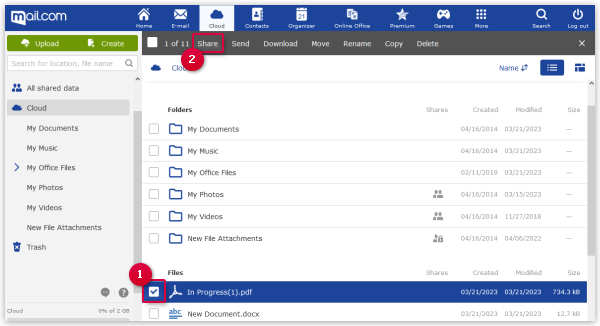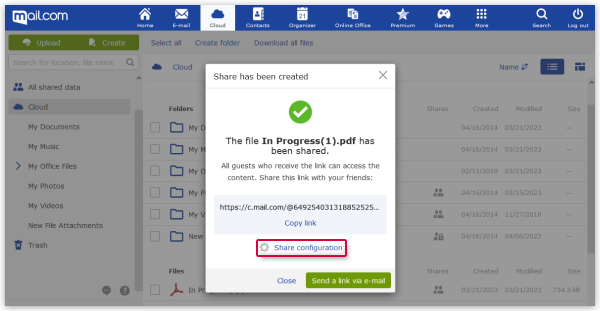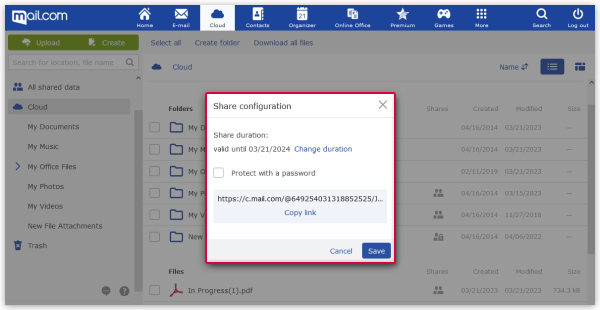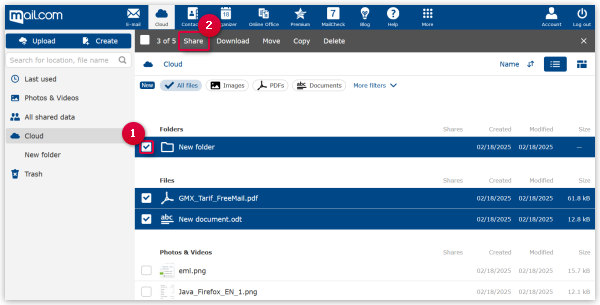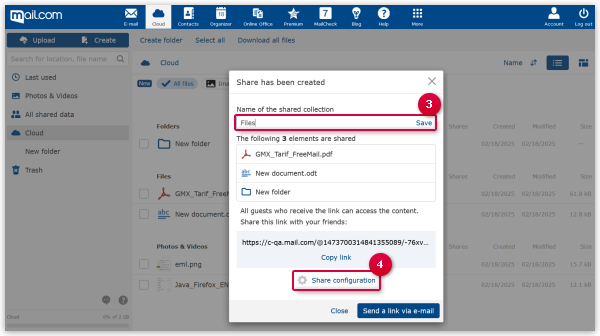When you share folders from your Cloud, an unique link is generated that you can send to others.
By opening the link, they can view and download the content you have shared.
Sharing a single folder
-
Select the folder you would like to share.
A menu bar with different options appears.
-
Click on Share.
You will see a window containing the share link and additional share options.
-
Click on Share configuration.
-
Configure the sharing options:
- Limit the share duration by clicking on Change duration. Set the share duration
to 1 week, 1 month or 1 year.
- Protect your share link with a password by checking Protect with a password.
Create a password with at least 5 characters.
- By default, other users can only view and download shared files. You can allow them to add new files or
delete existing files from your folder by selecting the option Add and delete files
under Permissions.
Info:
When you select Add and delete files, you must enable password protection for
your share.
-
Confirm your configurations by clicking on Save.
A window with the share link will appear.
-
You can now click on Copy link to copy and paste the share link or on
Send a link via email to share the link directly in an e-mail.
You have shared a folder with other users. You can find this share under Folders in the
All shared data folder where you can edit it any time.
Share multiple folders
Info:
This function is not yet available in all mail.com accounts.
-
Select the folders you would like to share.
A menu bar with different options appears.
-
Click on Share.
You will see a window with the share link.
-
At the top, assign a new name to your collection of shared folders and click on Save.
-
At the bottom of the window, click on Share configuration.
-
Configure the sharing options:
- Limit the share duration by clicking on Change duration. Set the share duration
to 1 week, 1 month or 1 year.
- Protect your share link with a password by checking Protect with a password.
Create a password with at least 5 characters.
-
Confirm your configurations by clicking on Save.
A window with the share link will appear.
-
You can now click on Copy link to copy and paste the share link or on
Send a link via email to share the link directly in an e-mail.
You have shared the folders with other users. You can find these shares under Collections in the
All shared data folder where you can edit it anytime.
Info:
You can not only share collections of multiple folders but also collections containing both folder and single
files.