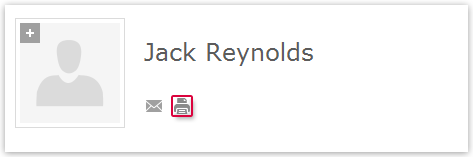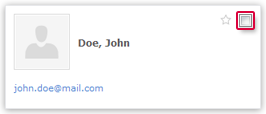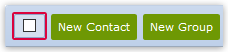Navigation auf-/zuklappen
Printing Contacts
You can print the details of individual or multiple contacts via selection with the print function of your browser and save them for further usage.
You can print the details of individual or multiple contacts.
How to print details for an individual contact
How to print details for multiple contacts
Was this article helpful?