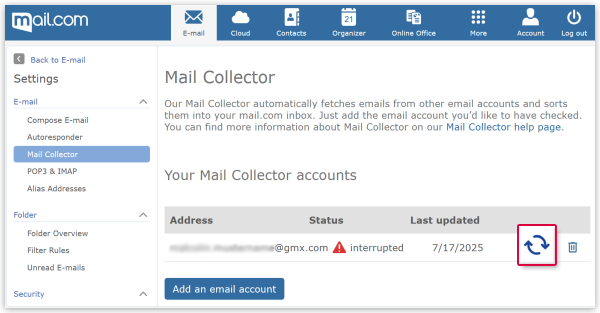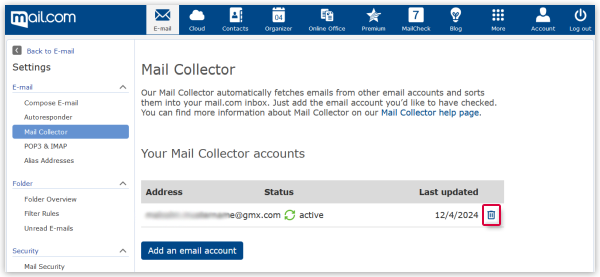My active Mail Collector does not fetch emails
Mail Collector can only work if all settings are correct and the third-party account allows a mail collector function.
If you have set up a Mail Collector in your mail.com account and it is not fetching emails, it might be due to the following reasons:
Wrong/outdated credentials for your external account
You have set up the Mail Collector with incorrect or outdated login credentials. This might be the case if you have changed the password for your third-party account.
Restore Mail Collector
Delete Mail Collector for that account and set it up again
IMAP deactivated in your third-party account
Some email providers deactivate IMAP by default. In order to import emails from this account into your mail.com inbox, you have to active IMAP.
How to activate IMAP
Mail Collector no longer works with this third-party provider
You might be trying to collect emails from a third-party provider that is no longer supported. In this case, your Mail Collector for this account will be deactivated. Emails that have already be collected will remain in your mail.com inbox, but no new emails will be retrieved.
Enable automatic forwarding
- Please check your third-party provider’s online help to learn how to enable automatic forwarding.
- Set up automatic forwarding so that emails to this address will be forwarded to your mail.com email address.
Was this article helpful?