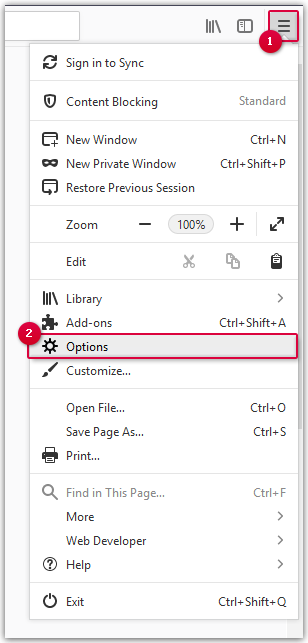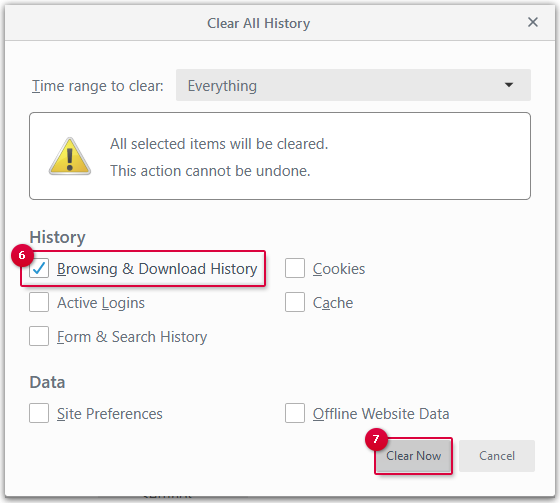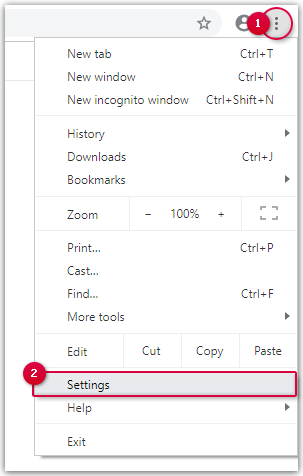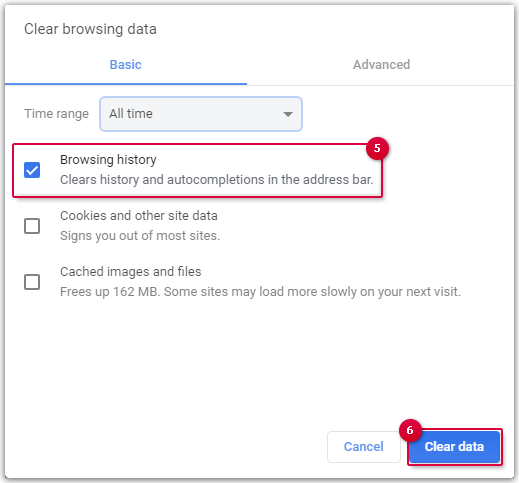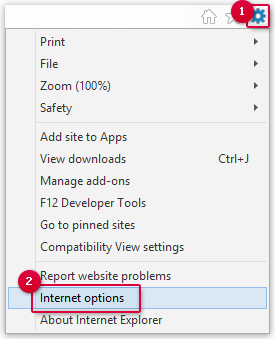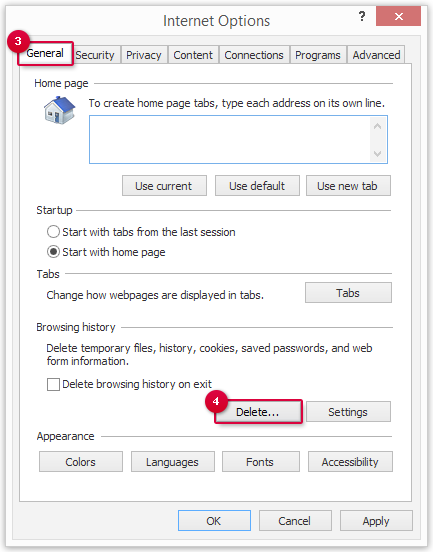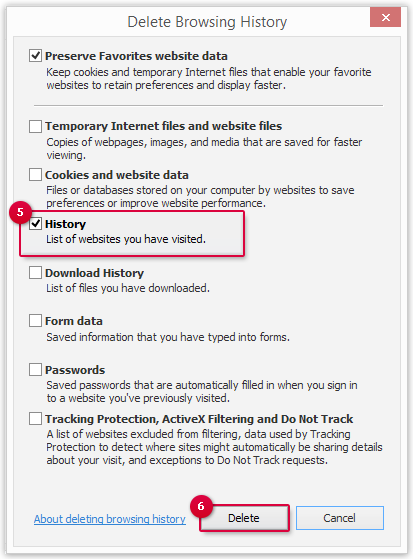Navigation auf-/zuklappen
Deleting the Browser History
You should delete the browser history from time to time. If you face any problems with your mail.com mailbox, the cause may be an overloaded browser history.
Delete your temporary Internet files at regular intervals to prevent display and connection problems.
How to delete the browser history in Mozilla Firefox
How to delete the browser history in Google Chrome
How to delete the browser history in Internet Explorer
Was this article helpful?