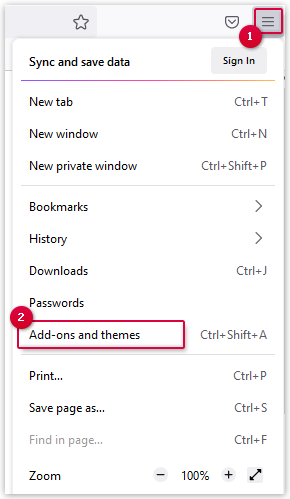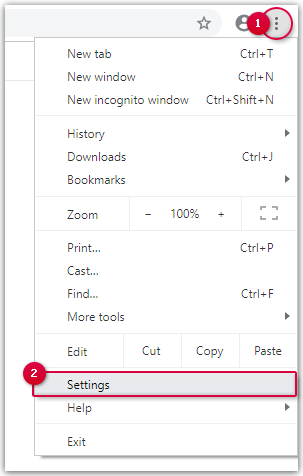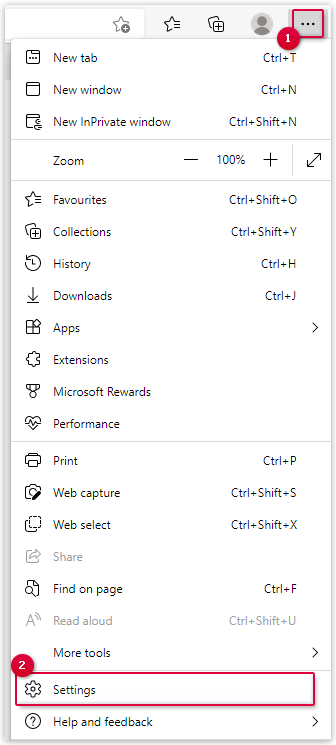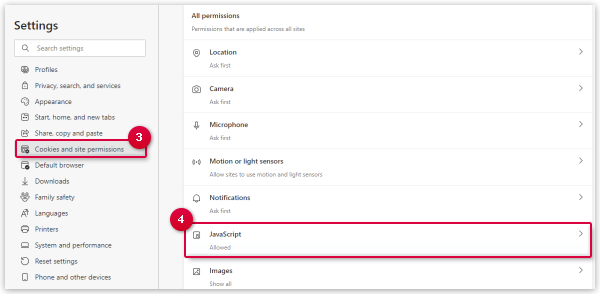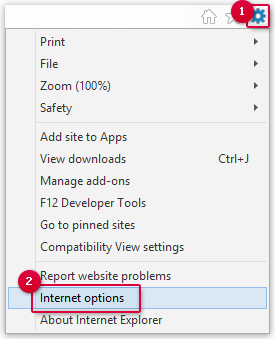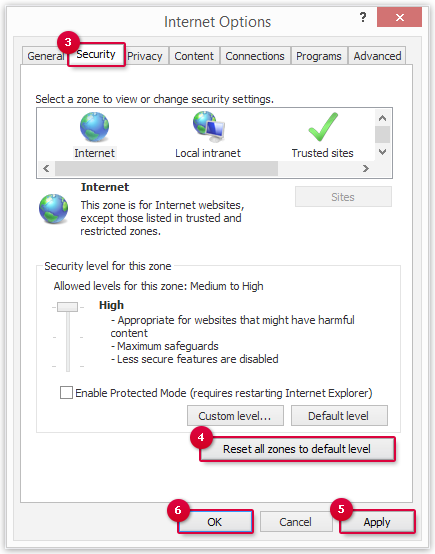Navigation auf-/zuklappen
Activating JavaScript
JavaScript is used for many functions of your mail.com mailbox. You have to make sure that it is activated, otherwise you cannot use your mail.com mailbox.
JavaScript is a technology you can use to create dynamic websites. JavaScript is automatically activated in the default settings of many browsers. JavaScript must be activated in order for you to use your mail.com mailbox.
How to enable JavaScript in Firefox:
- NoScript: Allows JavaScript and other content to run only on websites of your choice.
- Ghostery: Allows you to block scripts from companies you don't trust.
How to activate JavaScript in Google Chrome
How to enable JavaScript in Safari
How to activate JavaScript in Microsoft Edge
How to activate JavaScript in Internet Explorer
Was this article helpful?