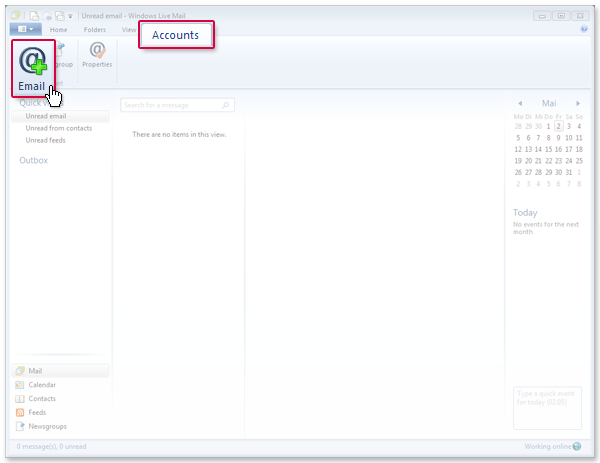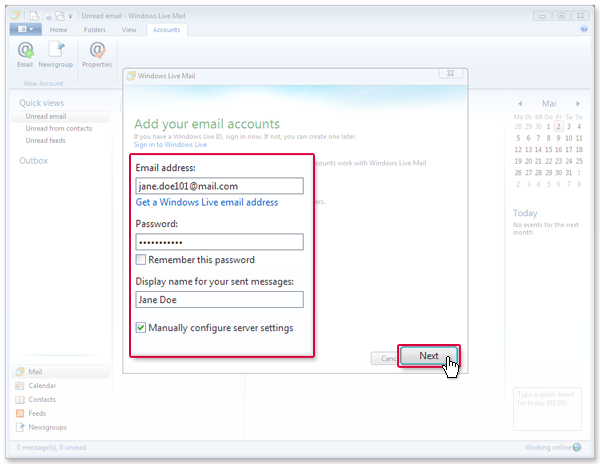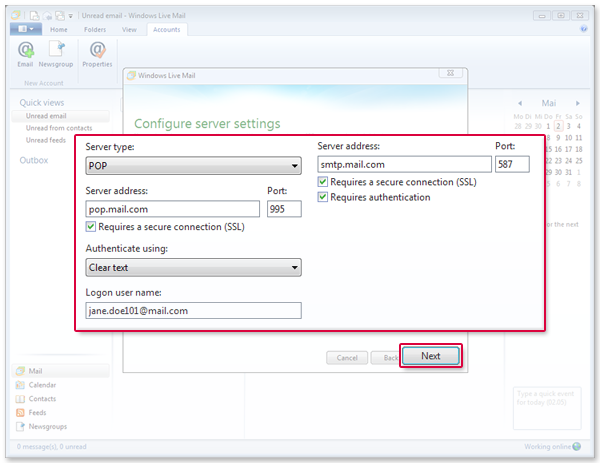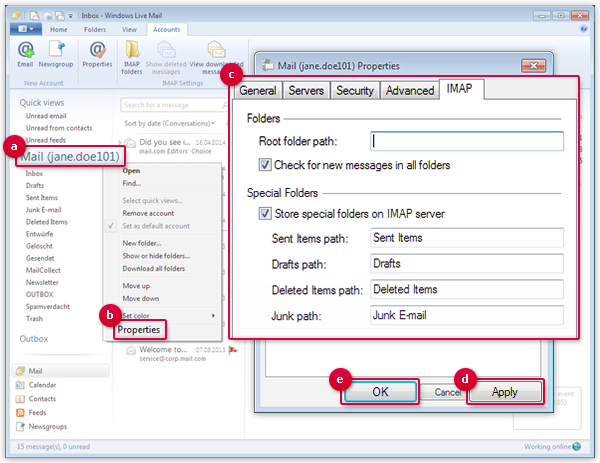Navigation auf-/zuklappen
Setting Up Windows Live Mail
Synchronize your mail.com mailbox with Windows Live Mail. Your email will be sent to your application in regularly intervals using IMAP.
How to add your email account
Next step:
You have to link the folders so that your email will be filed in the correct folders.
How to link your folders
- Sent Items path: Sent Items
- Drafts path: Drafts
- Deleted Items path: Deleted Items
- Junk path: Junk email
Was this article helpful?