Navigation auf-/zuklappen
Connection
- Default protocol: Choose the dafault protocol (at the moment mail.com Cloud is pre-selected and cannot be changed).
- Check "Use Keychain", to securely save passwords in the Keychain upon successful login.
- Check "Confirm disconnect" to be asked before closing a connected browser window.
- Set a timeout for opening connections.
- Check "Repeat failed networking tasks".
- Check "Use system proxy settings" to manually change proxy settings.
- Check "Enable debug log" to store a detailed logfile in the "Appdata"
directory.
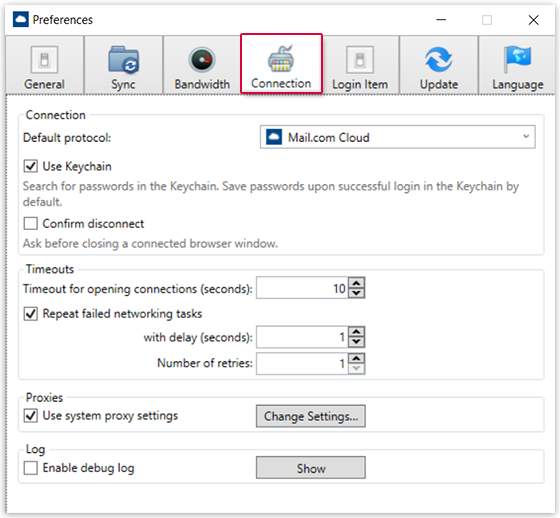
Was this article helpful?