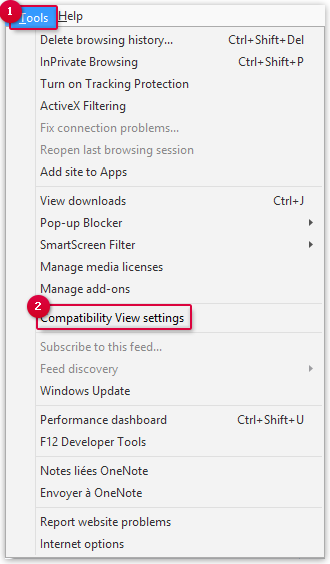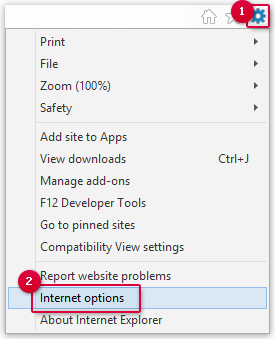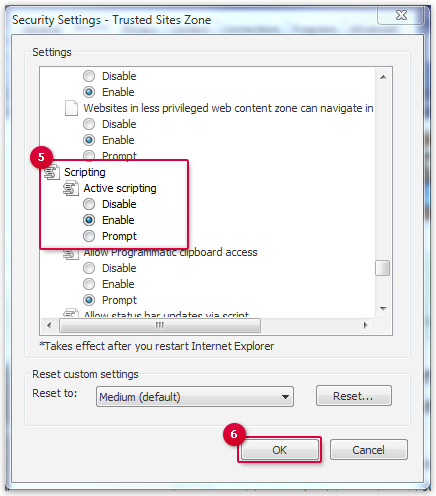Navigation auf-/zuklappen
Configuring Internet Explorer
The Internet Explorer has an own Compatibility View. This View has to be disabled so that you can use your mail.com mailbox.
Internet Explorer has a Compatibility View. This function affects how websites are displayed. The Compatibility View must be deactivated for the use of the mail.com mailbox. If you only see a white screen showing One moment please during login, you will have to adjust the security settings of your Internet Explorer.
How to deactivate the Compatibility View in Internet Explorer
How to activate Active Scripting in Internet Explorer
Was this article helpful?