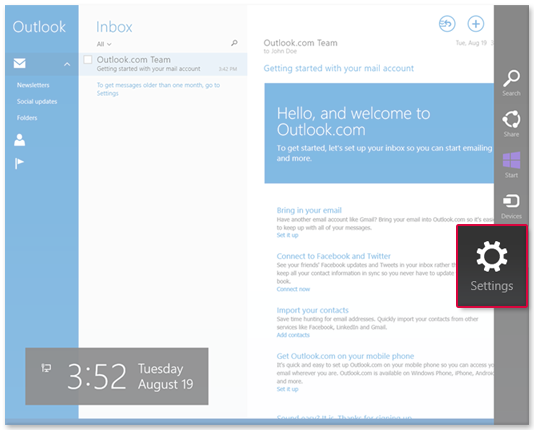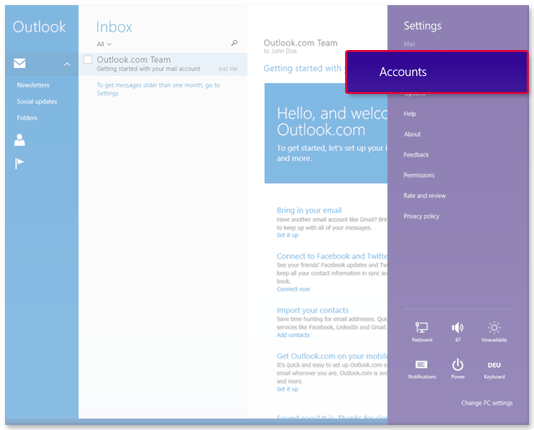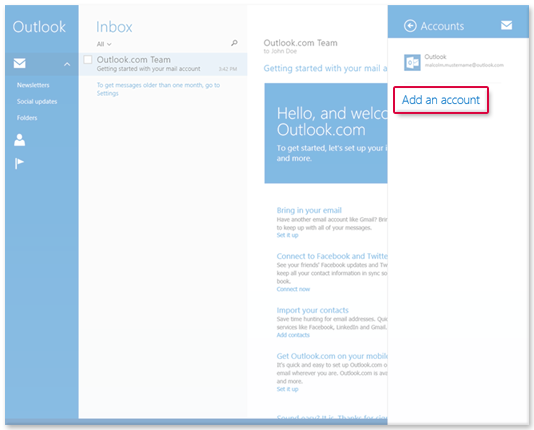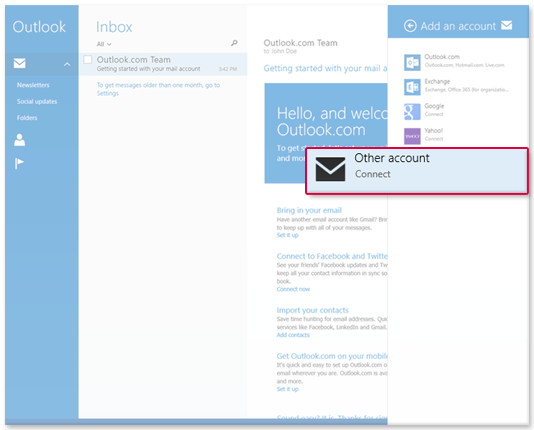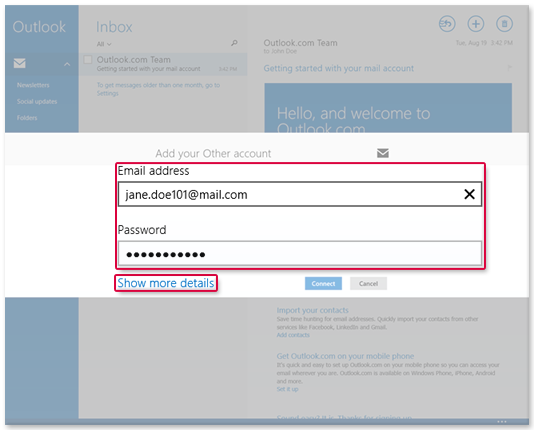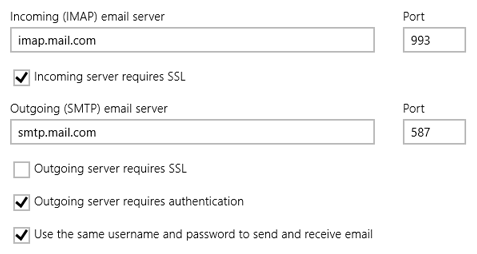Navigation auf-/zuklappen
Setting Up Windows Mail
Synchronize your mail.com mailbox with Windows Mail. Your email will be sent to your application in regularly intervals using IMAP.
IMAP is only available to mail.com Premium customers. The images used in this instruction were made on a PC running Windows 8 and Windows Mail. The images may differ from those you see on your computer.
- Incoming (IMAP) server: imap.mail.com
- Port (Incoming server): 993
- Incoming server requires SSL: Yes (check box)
- Outgoing (SMTP) server: smtp.mail.com
- Port (outgoing server): 587
- Outgoing Server requires SSL: No (uncheck)
Was this article helpful?